6. Remove Copywrite Warnings
This
step is optional and can be rather tedious since the piece of software
we use crashes very frequently. Do it if you wish
Load VOBrator and the open the VIDEO_TS.VOB.
We need to figure out exactly what each of the VOBs do.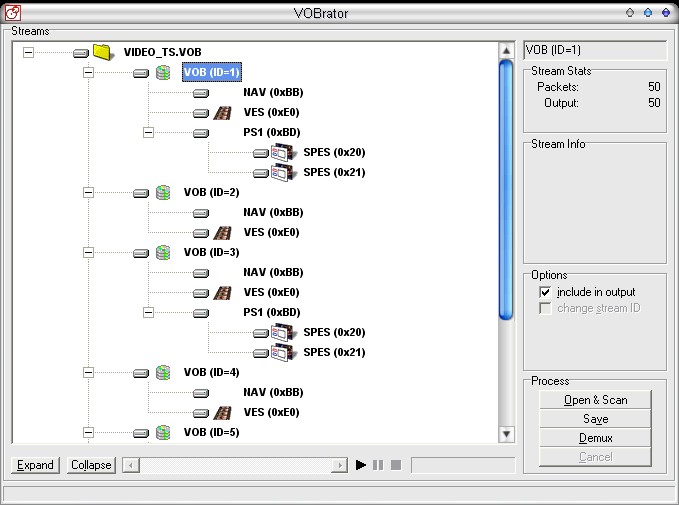
T he VOB (ID=X) does. The only way to do so is by selecting each on
in order and playing it. As shown above, click on the first one and
hit the play button. See what happens and either remember it, or write
it down.
I have do so for each and the result are in the table below
VOB (ID=1) gives the Parental Setting Screen
VOB (ID=2) gives the Parental Screen Warning
VOB (ID=3) gives the MPAA Waening Screen
VOB (ID=4) gives the Rating Administration Classification Screen
VOB (ID=5) gives the New Line Home Entertainment Animation
VOB (ID=6) unknown
VOB (ID=7) unknown
To remove those annonying screens, load VIDEO_TS.IFO with
IfoEdit, and in scroll down the VMG_Overview to the 'Menu language Unit'
section.
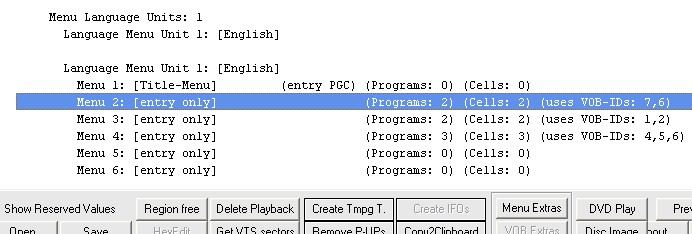
So we wish to remove "Menu 2" and "Menu
4." Doing so will remove the associated annonyances. Simply select
the line w/ the disired menu (as shown above) and hit the "Delete
Playback" button.
Do so for both and it should look like the below screenshot.
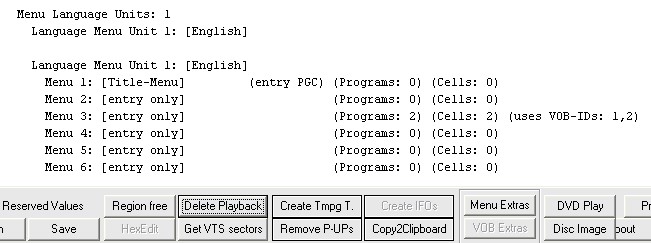
Be sure to hit "Save" before you exit and you're
done! Preview your handyword in the "DVD Play" feature. Notice
that now when start the movie, all the annonyances are missing :)

